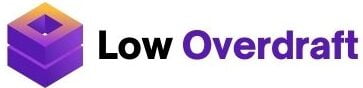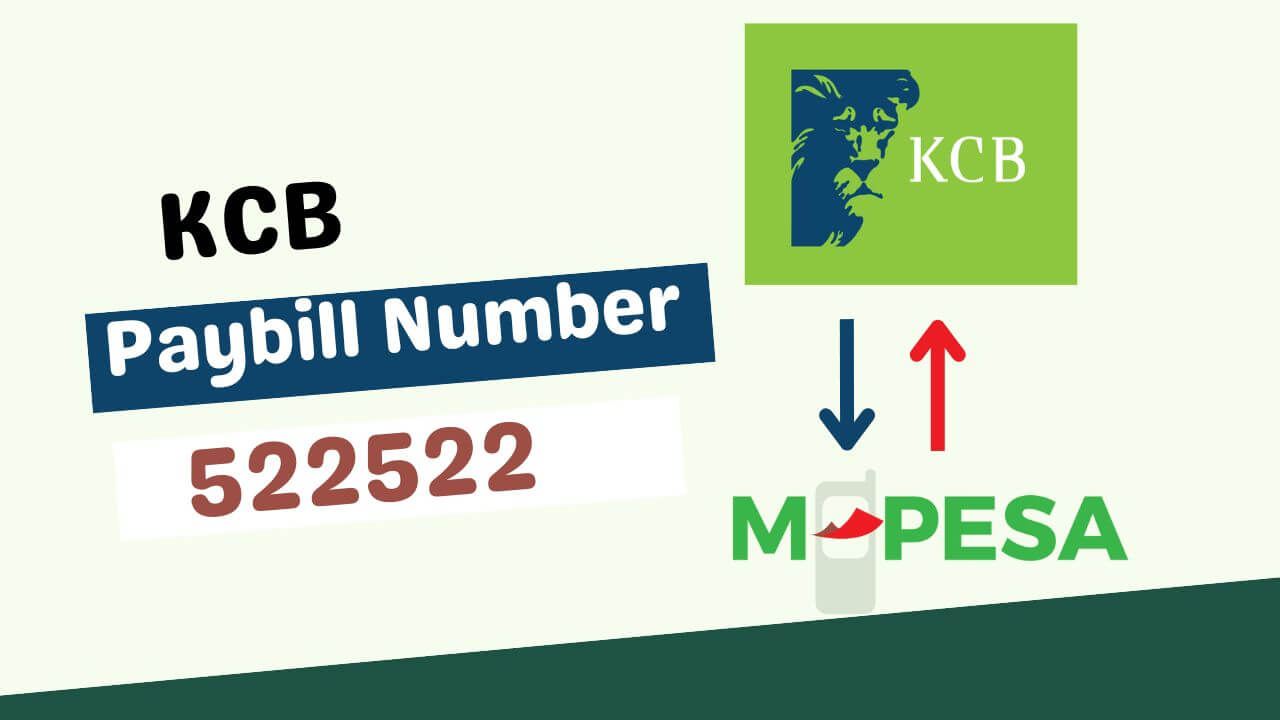KCB Bank, also known as Kenya Commercial Bank, is one of the largest and most reputable banks in Kenya and East Africa. With a wide range of banking services and products for individuals, businesses, and institutions, KCB Bank offers personal and business accounts, loans, mortgages, savings and investment accounts, credit cards, insurance products, trade finance, and treasury services. Mpesa is a digital platform that is widely used in Kenya. If you are a Kenyan, you will likely have bank accounts with one or both of these platforms. It is very easy to send money to and from each account.
In this article, we explained how to easily send money from Mpesa to KCB and vice versa.
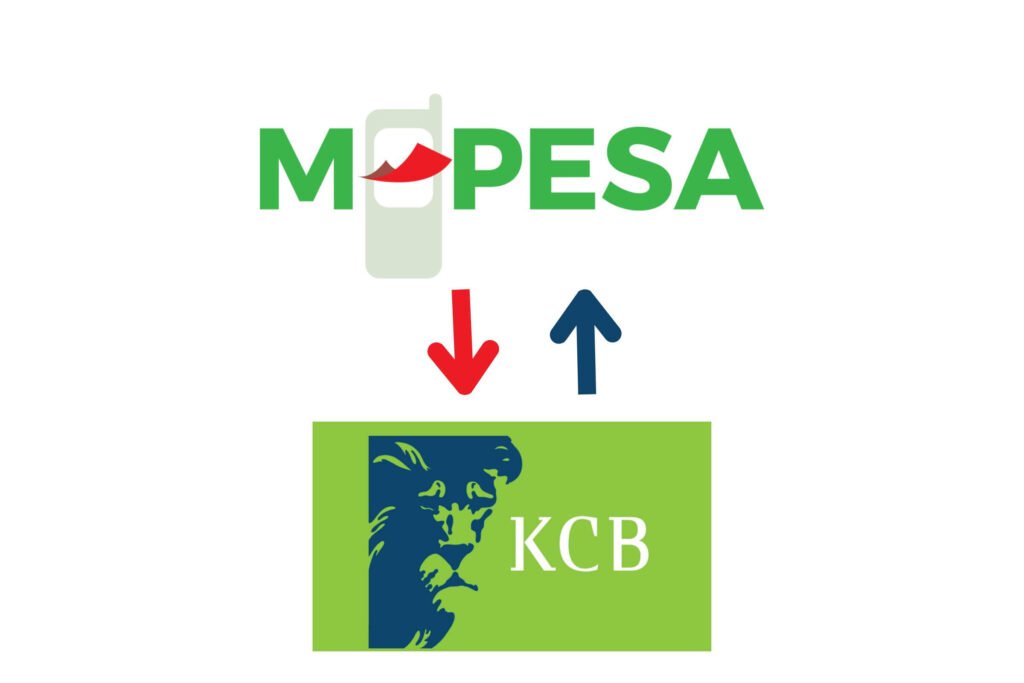
How to Deposit Money From Mpesa to KCB
To deposit money from M-Pesa to KCB (Kenya Commercial Bank) in Kenya, you can follow these steps:
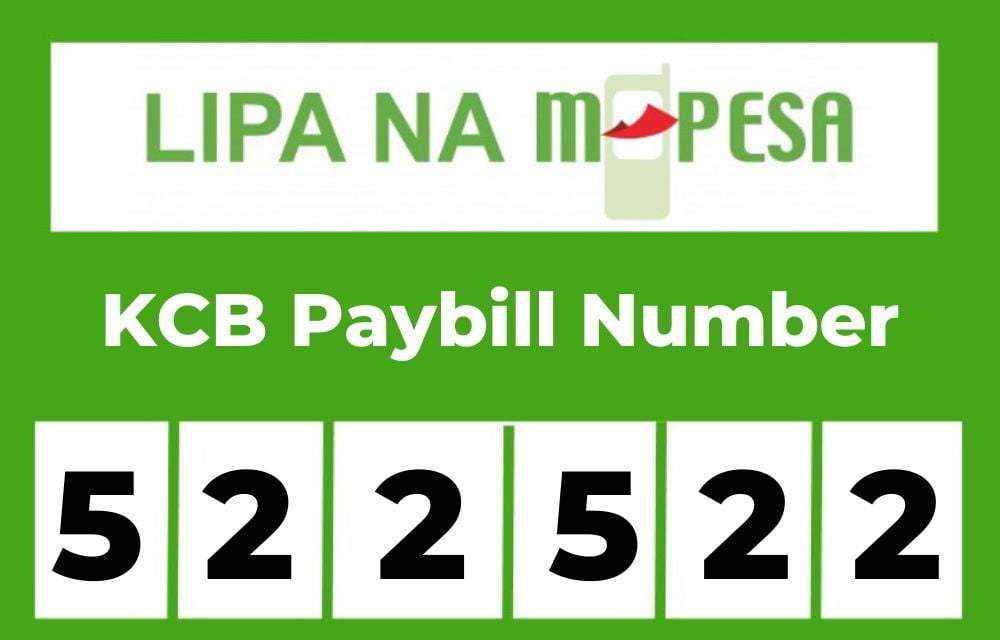
- Before initiating the deposit, make sure you have enough funds in your M-Pesa account to cover the desired deposit amount.
- On your mobile phone, dial *234# to access the M-Pesa menu. Or via the Mpesa app.
- From the M-Pesa menu, select “Lipa na M-Pesa” or a similar option that allows you to make payments.
- Next, choose the “Pay Bill” option from the available options.
- Enter the KCB Pay Bill number, which is 522522.
- After entering the Pay Bill number, you will be prompted to enter an account number. Provide the KCB account number where you wish to deposit the funds.
- Enter the amount you want to deposit from your M-Pesa account into your KCB account.
- Carefully review the transaction details, including the Pay Bill number, account number, and deposit amount, to ensure accuracy.
- Enter your M-Pesa PIN when prompted to authorize the transaction.
- You will receive an SMS confirmation from M-Pesa once the transaction is successful. It will contain details such as the transaction ID and the amount deposited into your KCB account.
- Check your KCB account balance to confirm that the deposited funds are reflected correctly.
It’s important to note that the specific steps and Pay Bill number may be subject to change. But when that happens, we quickly update our article.
How to Deposit Money from KCBto Mpesa
To deposit money from a KCB (Kenya Commercial Bank) account to M-Pesa, you can follow these steps:
- Ensure Sufficient Funds: Make sure you have sufficient funds available in your KCB account to transfer to M-Pesa.
- Access KCB Mobile Banking: If you have a smartphone, you can download the KCB mobile banking app from your respective app store. Alternatively, you can use the USSD code *522# to access KCB’s mobile banking service on your phone.
- Log In or Dial USSD Code: Log in to the KCB mobile banking app or dial *522# on your phone and follow the prompts to access the mobile banking menu.
- Select “Mobile Money” or “M-Pesa”: Within the KCB mobile banking menu, look for options related to “Mobile Money” or “M-Pesa” transfer.
- Choose “Deposit to M-Pesa”: Select the option to “Deposit to M-Pesa” or a similar option within the mobile banking menu.
- Enter Transaction Details: Provide the required information, including the recipient’s M-Pesa number and the amount you wish to transfer.
- Confirm the Transaction: Review the transaction details to ensure accuracy, including the recipient’s M-Pesa number and the amount. Confirm that you want to proceed with the transaction.
- Enter Mobile Banking PIN: Enter your KCB mobile banking PIN to authorize the transfer from your KCB account to M-Pesa.
- Receive Confirmation: Once the transaction is processed successfully, you will receive a confirmation message or notification from KCB, indicating that the funds have been deposited into the recipient’s M-Pesa account.
It’s important to note that specific steps and menu options may vary slightly depending on the version of the KCB mobile banking app or the USSD code service. If you encounter any difficulties or have further questions, it is recommended to contact KCB customer support or visit a KCB branch for assistance.
Charges for transferring money between KCB and M-PESA
The charges for transferring money between KCB and M-Pesa can vary based on the specific transaction amount and the platform used for the transfer. The following are the general charges for transferring money between KCB and M-Pesa:
- KCB Mobile Banking App:
- Transfers to M-Pesa using the KCB mobile banking app are generally free of charge.
- KCB USSD Code (*522#):
- For transfers from KCB to M-Pesa using the *522# USSD code, charges may apply. The exact charges can vary depending on the transaction amount and are usually deducted from your KCB account balance. The charges are typically displayed on the transaction confirmation screen before you authorize the transfer.
- If you notice you are any transaction fees when sending from KCB to Mpesa, there is another way to transfer without fees. That is, open a KCB M-Benki account, which is just the same as opening a KCB account through M-Pesa.
How to Open a KCB M-BENKI Through M-Pesa
To open a KCB M-BENKI account through M-Pesa, you can follow these steps:
- Ensure you have a registered M-Pesa account: To open a KCB M-BENKI account through M-Pesa, you need to have an active and registered M-Pesa account in Kenya. If you don’t have an M-Pesa account, you will need to register for one by visiting an M-Pesa agent or authorized Safaricom shop.
- Dial the USSD Code: On your mobile phone, dial *844# and press the call button. This is the USSD code for accessing KCB’s mobile banking service.
- Select “Open Account”: From the options presented on your screen, select “Open Account” or a similar option related to account opening.
- Select “M-BENKI Account”: Choose the option for “M-BENKI Account” or “M-BENKI” from the available account types.
- Enter Your Details: Follow the prompts to enter your personal information, including your name, national ID or passport number, date of birth, and any other required details.
- Choose PIN: Create a secure PIN for your KCB M-BENKI account. This PIN will be used for accessing your account and authorizing transactions.
- Confirm the Account Opening: Review the information you provided and ensure its accuracy. Confirm that you want to proceed with opening the KCB M-BENKI account.
- Link Your M-Pesa Account: You will be prompted to link your M-Pesa account to your newly opened KCB M-BENKI account. Follow the instructions and enter the required information, such as your M-Pesa phone number.
- Receive Confirmation: Once the process is complete, you will receive a confirmation message indicating that your KCB M-BENKI account has been successfully opened. The message may include your account details and any additional instructions or next steps.
Now you ca now send money to Mpesa without fees.