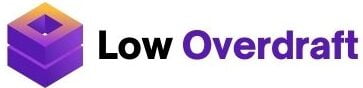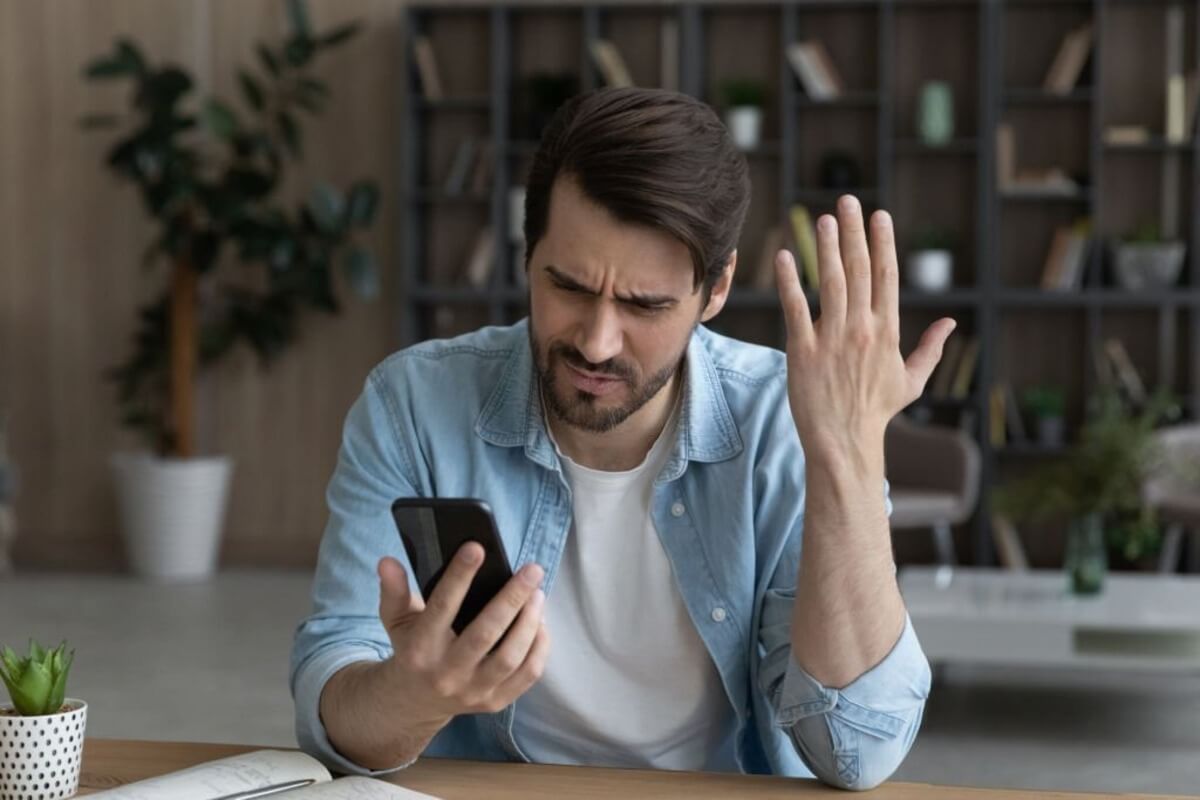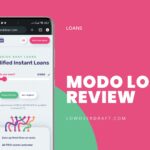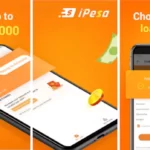Whenever someone calls you and you were not with your phone at the time your phone rang, you will get a missed call alert as many times the person dialed your number. This feature is available in every telcomm you ever come across and it is known as the Missed call alert. Just the same way this works, do you know that if you are a subscriber to Safaricom, you can turn on a feature called “You Attempted to Call Me” or Caller Notification?
“You attempted to Call Me” is a feature when enabled will notify anybody that dials your number when it was switched off so that they can now call you back when your phone is back online. So, when your phone is switched off or Airplane Mode is turned on and your SIM is offline when someone calls you, their phone tells them your phone is switched off or not available. When you power ON your phone and your line is active, they will get a message informing them that your line is back online and they can call you now. The message is always written as “You attempted to call me, but I was not available. Please call me. Thank you.” The best part is that this feature is completely free.
In this article, I will explain how to activate the “I tried calling you” feature on Safaricom, i.e. activating Safaricom’s “You attempted to Call Me” feature.
How to Activate Safaricom’s ‘You Attempted to Call Me’ Feature
You can activate or deactivate Safaricom’s ‘You attempted to call me’ feature easily in a few steps. Follow these processes;
- Go to your phone app.
- Dial the code *100#, then click the send button.
- Choose the option Products and Services, that is option 3.
- Enter 98 which takes you to the next Menu.
- Next, enter Enter the option Caller notification, which is option 13.
- And finally choose option 2, which is Activate or Deactivate, and follow the onscreen instructions.
- The feature will be activated if you don’t already use this feature.
That is how to activate Safaricom’s ‘You Attempted to Call Me’ Feature.
How to Deactivate Safaricom’s ‘You Attempted to Call Me’ Feature
If for any reason, you don’t like the service and you want it deactivated, you can also do the same.
- Go to your phone app.
- Dial the code *100#, then click the send button.
- Choose the option Products and Services, that is option 3.
- Enter 98 which takes you to the next Menu.
- Next, enter Enter the option Caller notification, which is option 13.
- And finally choose option 2, which is Activate or Deactivate, and follow the onscreen instructions.
- If you are on the program already, this deactivates the feature.
Managing Blacklist
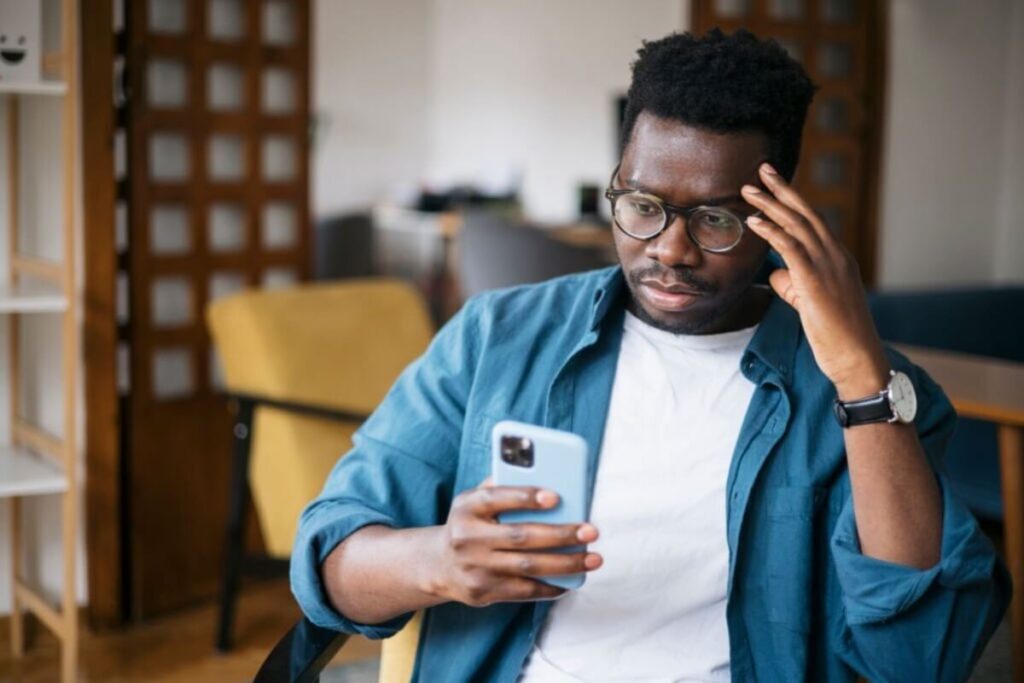
When you were trying to activate Safaricom’s ‘You Attempted to Call Me’ Feature, you must have seen the ‘Blacklist‘ option. What this feature lets you do is, block some of your contacts that you don’t want to receive the “You attempted to Call Me” alert. The numbers you blacklist will still be able to call you when your phone is online and at any time, but when they call you when you are offline, they won’t get notified when you are online. \
Many people might find this feature helpful, especially ladies that have some guys stalking them but don’t want to block their phone number but at the same time don’t want to talk to them.
Here is how to block some numbers from getting the ‘You Attempted to Call Me’ alert;
- Go to your phone app.
- Dial the code *100#, then click the send button.
- Choose the option Products and Services, that is option 3.
- Enter 98 which takes you to the next Menu.
- Next, enter Enter the option Caller notification, which is option 13.
- And finally, choose option 1 for Manage Blacklist.
- You have three options on the following prompt: add, remove, or list the numbers. These options are listed in order from 1 to 3.
You can choose to add or remove a number from your blacklist. You can also view all the numbers on your blacklist.